Windows 11 packs a treasure trove of keyboard shortcuts that can dramatically boost productivity. Beyond the basics, features like Win+V’s clipboard history manager and Win+Shift+S’s precision screen capture tool streamline daily tasks. Advanced shortcuts including Win+Ctrl+D for virtual desktop creation and Win+[number] for instant app launches transform mundane operations into seamless workflows. These hidden productivity gems are just the beginning of Windows 11’s efficiency arsenal.
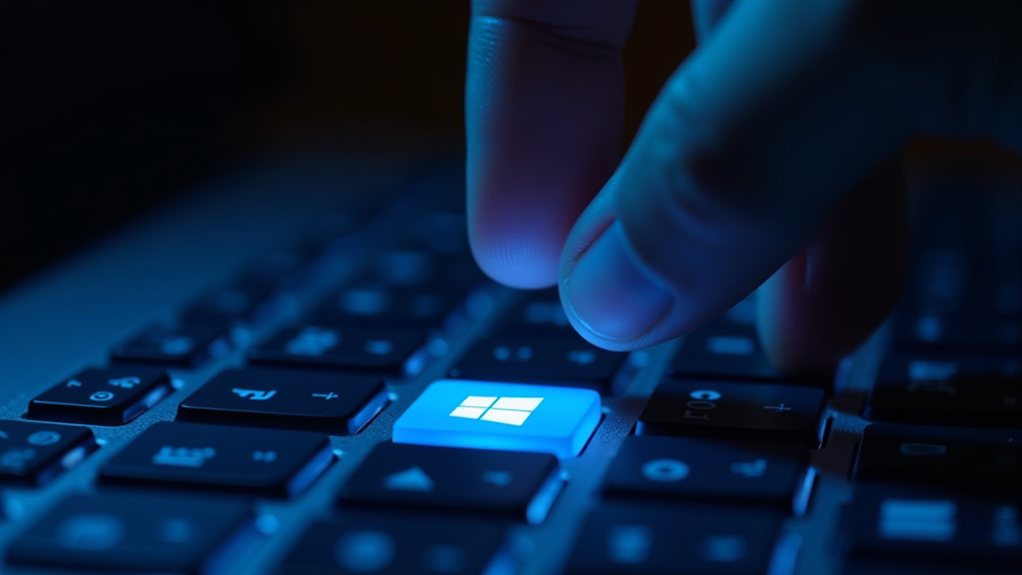
Even though Windows 11 brought a fresh interface to Microsoft’s flagship operating system, its extensive collection of keyboard shortcuts remains one of the most powerful yet underutilised productivity tools at users’ disposal. Similarly, most users are familiar with basic commands like Ctrl+C for copy and Ctrl+V for paste; Windows 11 harbours a treasure trove of lesser-known shortcuts that could transform how people interact with their computers.
Take the Win+V shortcut, for instance – a game-changer that reveals your clipboard history faster than you can say “where did I save that text?” This feature transforms the traditional clipboard from a one-and-done tool into a sophisticated content management system. Likewise, the Win+W shortcut launches the widgets pane with weather updates and news faster than opening a browser tab, whereas Win+N provides instant access to notifications without reaching for the mouse. Using Alt + Left Arrow lets you quickly navigate backward through your browsing history. Using Windows + Tab opens a comprehensive Task View that displays all your active windows at once.
Windows 11’s Win+V shortcut revolutionizes clipboard management, turning a simple copy-paste function into an efficient digital workspace assistant.
Power users will appreciate the virtual desktop management capabilities that feel like having multiple computers in one. The Win+Ctrl+D combination creates new virtual desktops on the fly, whereas Win+Ctrl+Left/Right Arrow lets users glide between these spaces like a digital ninja. For those juggling multiple projects, these shortcuts can turn a cluttered workspace into an organised command centre.
The taskbar, often overlooked as a simple app launcher, becomes a productivity powerhouse with the right combinations. Win+[number] launches apps faster than traditional mouse clicks, whereas Win+Shift+[number] spawns new instances of applications without disrupting existing windows. It’s like having a personal assistant who knows exactly which program you need and how you want it launched.
Screen capture capabilities have evolved beyond the basic Print Screen button. Win+Shift+S activates the Snipping Tool with the precision of a surgeon’s scalpel, allowing users to capture exactly what they need. Combined with the clipboard history feature, it creates a seamless workflow for documentation and communication that would make even the most organised project manager jealous.
For the accessibility-conscious user, Windows 11 offers a suite of shortcuts that transform the operating system into a more inclusive environment. Win+Ctrl+Enter summons the Narrator like a digital storyteller, whereas Win+Plus/Minus controls screen magnification with the finesse of a photographer adjusting their lens. These features guarantee that technology remains accessible to everyone, regardless of their needs.
In the fast-paced digital world where every second counts, mastering these keyboard shortcuts isn’t just about efficiency – it’s about working smarter, not harder. Although some may argue that learning keyboard shortcuts takes time, the productivity gains they offer make the initial investment worthwhile. After all, in the time it takes to reach for the mouse, a keyboard shortcut warrior could already be three tasks ahead.
Final Thoughts
Windows 11’s keyboard shortcuts offer significant productivity enhancements that can streamline your workflow. By utilizing features like snap layouts and the quick settings panel, users can experience a more efficient computing experience. While some may hesitate to learn new commands, those who adopt these shortcuts can work more effectively. Home Computer Technician can assist you in mastering these shortcuts and optimizing your use of Windows 11. To learn more about how we can help, please visit our contact us page and get in touch!

