Microsoft’s ambitious overhaul of Windows 11 continues as the Settings app takes center stage, gradually absorbing Control Panel‘s legacy functions. The modernized interface offers streamlined system management with adaptive features and keyboard shortcuts, though some power users still prefer Control Panel’s familiar territory. As both tools currently coexist, Microsoft’s clear trajectory points to Settings as the future of Windows configuration – a shift that’s reshaping how users interact with their systems.
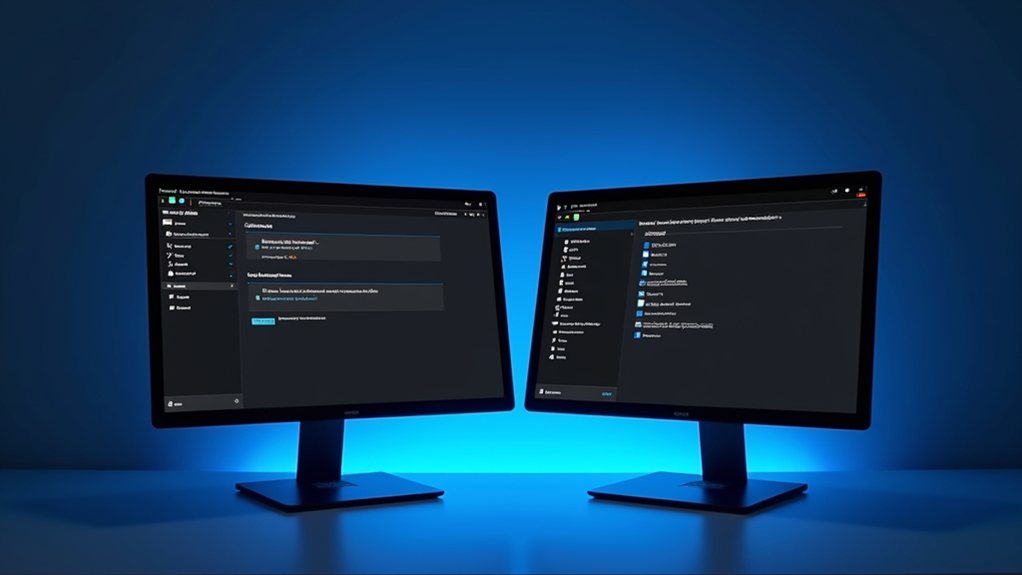
As Microsoft continues its steady march towards modernisation, Windows 11 users find themselves caught between two distinct worlds of system configuration: the sleek, touch-friendly Settings app and the battle-tested Control Panel. This digital divide represents more than just a choice between old and new – it’s a glimpse into Microsoft’s vision for the future of Windows system management.
The tech giant has been steadily moving features from Control Panel to Settings, with power options, colour management, and storage controls making the leap in recent updates. Gradual removal of features ensures users can adapt comfortably to the changes. The new interface offers colorful icons that create a visually appealing, modern aesthetic. Like a skilled chess player positioning pieces for the endgame, Microsoft’s strategy becomes clearer with each move: Control Panel’s days are numbered, though its complete retirement remains a future milestone rather than an immediate concern.
Settings brings a fresh approach to system configuration, with a modern interface that feels right at home in Windows 11’s design vernacular. The app responds snappily to keyboard shortcuts and features an intelligent home page that adapts to users’ habits – imagine a butler who learns your preferences over time.
Yet, this new challenger isn’t without its growing pains. Some users lament the loss of visual customisation options and the more spread-out layout that prioritises clarity over density.
The current environment presents an occasional maze of overlap, where identical functions exist in both tools. Want to uninstall an app or adjust your system clock? Take your pick – both paths lead to Rome. This duplication might seem inefficient, but it serves as a bridging path, helping users gradually adapt to the new while maintaining access to the familiar.
Settings’ advantages are becoming increasingly apparent. Its unified interface and superior integration with newer Windows features make it the natural choice for most everyday tasks.
Yet Control Panel defenders raise valid points about its thorough functionality and time-tested reliability. Like a vintage sports car that still performs admirably, Control Panel maintains its appeal among enthusiasts and power users who value its no-nonsense approach.
The road ahead is clear: Microsoft’s commitment to Settings as the future of Windows configuration is unwavering. Even though some advanced options remain Control Panel exclusives, the gap narrows with each update.
For users and administrators alike, this shift represents not just a change in tools but an evolution in how we interact with our systems. The question isn’t whether Settings will fully replace Control Panel, but when – and how smoothly the final phase of this shift will unfold.
Final Thoughts
Microsoft’s shift from Control Panel to Settings marks a pivotal change in the evolution of the Windows interface. While some users may be hesitant about this transition, the new Settings app provides a more streamlined and touch-friendly experience that aligns with modern computing needs. As Windows 11 continues to evolve, this transition suggests the eventual phase-out of the traditional Control Panel, a necessary move towards a more unified Windows ecosystem.
If you’re feeling overwhelmed by these changes or need assistance navigating the new Settings app, Home Computer Technician is here to help. Our team can guide you through the transition and ensure that your computing experience is seamless and efficient. Don’t hesitate to reach out—click on our contact us page to get in touch today!

